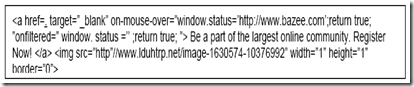Steps to get Affiliate links for “match.com” Affiliate program in CJ.COM
We are describing you the steps to join in for match.com.
The same procedure applies for all the Merchants/Advertisers, a few of which we have given in previous post Step by Step:
- Click www.cj.com
- Enter your CJ.COM Login “ID” and “Password” and Click on “GO”.
- After Login Click on “Get Links” and then on “Advertiser list”.
- Type “match.com” in the search field and then Click on “Find”.
- You will see match.com there. Just Click on match.com.
- A new page will be opened.
- You will see “Text Link” and “Banner” over there.
- First Apply for Affiliate program at the bottom of the page. Click on “Apply to Program”. A new window will be opened and it will ask for “Terms and Conditions” to accept. Just Click on “Terms and conditions” and another new window will be opened, Click on “Accept” button and then Click on “Continue”.
- You should get instant approval in most of the cases. If not then your application is under review and might take 3-4 days time to get approved. Meanwhile try out with another advertiser like “monsteraffiliate'”. For the time being, read below.
- After getting approval Click on the “Text Link” to use in “Google AdWords” and to use in your
Website or E-Mail Marketing, Click on “Banner”. - A new window will be opened. Click on “Select All” tab and then ask them to “Email the Link”.
- Check your e-mail inbox for the HTML code from CJ.COM
- You will get HTML code and your tracking code will be like this:
- Now you are ready to do affiliate programs for match.com.
- You can use this and similar links in “Google” or where ever you want.
- Please Note: The approval of your Affiliate Application depends entirely on the decision of the Merchant. In case your Affiliate Application request has been put on “Pending” or “Decline”
Status. MOSTLY THEY “ACCEPT” ALL. So try till accepting or put an e-mail to the merchant.